Create a custom Windows 8 installation disc with your own Customization. You can create a custom or unattended iso of you windows operating system.
What is Unattended installation or Custom installation disc?
Automated installation of you operating system with the minimal intervention of the user can be termed as Unattended installation. In Custom installation disc you can make changes to your original operating system with tweaks and you can include Windows updates, Custom themes, Icons, enable or disable setting, include your Product key.
In Custom installation disc you can make changes to your original operating system with tweaks and you can include Windows updates, Custom themes, Icons, enable or disable setting, include your Product key.You can also include you system drivers in the custom installation disc, without having to search for all the drivers and create a custom installation disc with everything automated.
To Create An Unattended Installation Disc You Will Need :
1. Windows 8 or Windows 8.1 iso. ( create a copy of the original iso)2. Windows 8.1 Reducer.
3. Winrar.
4. Windows 8.1 Reducer needs several external app and provides the link for the recommended software.
When you execute the windows 8.1 Reducer it will likely show you an error message. Make sure all the software recommended by Windows 8.1 Reducer is installed.
After detection all the required software the Configuration menu pops up.
Getting started with windows 8.1 Reducer.
Select your windows 8.1 iso file and extract it. After extraction you can start tweaking your windows 8.1 iso
- First thing you want to include is windows update. you can find the setting in the customization tab.
- You can also include .net packages.
- Setup Unattended Installation under the Unattended tab, by this you can skip EULA, setting up User Account, Scree n Resolution.
- You can also change the default Wallpapers and Lock screen. Setup new Themes and Icons.
- Include default software.
- If you want you can also include the Windows 8 Start orb.
You can burn the ISO to a DVD or create a bootable Usb flash drive.
When you are done with all the settings, you can save these settings for future use and click on APPLY.

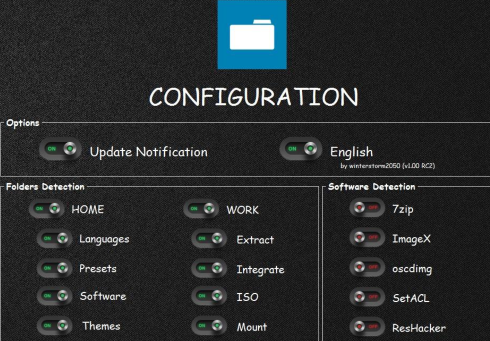



Out Of Topic Show Konversi KodeHide Konversi Kode Show EmoticonHide Emoticon